Introduction
This white paper will discuss inventory and costing,
specifically within Complex Jobs, in the Realtrac ERP system. While there are
many unique scenarios our customers will encounter, we will present a simple
model to let the user consider their options and adopt a plan that works best for
their business.
Our goal in this paper is to demonstrate how to accurately
track the costs associated with all the jobs within a complex job, properly maintain the inventory for the parts
and final assembly, and produce the reports we need to run our business.
Let’s Build a Wagon!
Let’s discuss a relatively simple example of a Complex Job
in Realtrac. Our final product is a toy wagon, with our root job being the
assembly and finish of the wagon (Job
14J1167). This root job will have 2x child jobs, one of which will be the
production of the wagon wheels (Job
14J1165) and the other the production of the wagon body (14J1166).
In the screen capture below, I’ve created the three independent
jobs and the complex job structure. Each of my jobs has a router, and I’ve
captured the costs associated with my material and subcontracts on the bill
page. (I’m not going to bother scheduling this job for discussion, hence the
blank Start and Due dates.)
 |
|
Figure 1. Active Job list showing my complex job, two
Child Jobs, and our one Root assembly job.
|
The Child Jobs
In this next step, we are going to complete the work on the two
child jobs.
Let’s look at the router of the Wagon Wheel job, 14J1165.
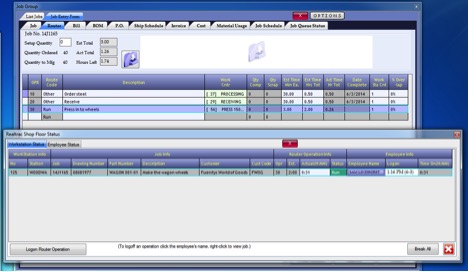 |
|
Figure 2. The Router for Job 14J1165 (Wagon Wheels)
and the Shop Floor Status screen showing an employee currently logged in to OP
30
|
In Figure 2, note that OP 10 and OP 20 are closed. They were
estimated to take 30 minutes each, and we have registered 30 minutes against
these jobs.
OP 30 is still open, and when we pull open the Shop Floor
Status screen, we see that our employee “Sam Lindhorst” is currently working on
this operation.
This operation is important, since it is the operation that
will transfer finished pieces to inventory. In the Realtrac 10 ERP system,
there is always a special router line that, when a piece count is recorded,
will trigger an automatic transfer of the goods to inventory. If the router has
one or more router lines with the Code of Count,
then the last Count operation will
trigger the movement of the finished pieces to inventory. Absent a Count operation (and our router here
only has Other and Run operations), then the transfer to
inventory is triggered off in the final router operation. In this case, that is
OP 30.
Our employee has logged off this operation, registering a
piece count of 20 units.
 |
|
Figure 3. Employee logs off OP 30.
|
In Figure 3 above, our employee is logging off Operation 30
for 14J1165. They are registering twenty
pieces complete but are leaving the operation open—not checking the “Operation
Completed” checkbox—since we have not completed our full run of forty pieces.
When the employee clicks or scans the Accept button, the Realtrac ERP system will automatically transfer twenty
completed units to inventory. If we look for inventory from Job 14J1165, we
will see twenty units in our Realtrac ERP inventory.
 |
|
Figure 4. Twenty units in inventory after part of the
work for OP 30 has been completed.
|
I am now going to complete
both of my child jobs: 14J1165,
producing 40x wheels, and 14J1166,
producing 10x bodies. After completing the work sessions, my inventory will
show the following:
 |
The Root (Assembly) Job
At this point, our inventory
has all the goods we need to start our root job (14J1167), our assembly, and the finish of the wagon. But before we
kick off 14J1167, let’s review the
current status of the costs for my complex job (aka “Job Tree”—note the Tree
nomenclature on this report).
 |
|
Figure 6. Job Tree Profit Analysis report for 14J1167
and associated jobs
|
Our root assembly job, 14J1167, has incurred $18.90 in costs
thus far. This money is from the Buyout for the job (in this case, the paint
required to finish the wagon, once assembled). As we begin the process of
assembling and finishing the wagon, we will also incur some labor and overhead
costs. But, once complete, we expect to make a profit on the job as a whole. We
will return to this report during production (for a long run job) as well as
after production, to make sure we’re still going to make a profit.
Before we begin assembly, we
need to get our finished wagon wheels and bodies out of our inventory and into
our assembly job (14J1167).
Highlight the FCP in
Inventory and click the “Move to Job” button along the bottom of the interface.
This will bring up the following window:
 |
|
Figure 7. Move inventory to Job interface
|
A critical decision to make here
is what dollar value should be charged to the assembly job. In Figure 7 above I
chose the Other Price, which is
currently set to $0.00. I do this because I’ve already captured the costs for
the wagon wheels in Job 14J1165 (see
the costs columns in Figure 6 above).
Note:
Realtrac has also intelligently captured and saved a Cost Each and Price Each
value for this item, as it transfers the goods from the job to inventory. The
Cost Each is based on the true cost per unit of the item at the time it was
transferred to inventory. The Price Each value comes from the value set on the
main Job screen for the job that originally produced the part. Since the child
job 14J1165 ran at a deficit, we see our costs were higher than the price of
the part itself. All three values: Cost Each, Price Each, and Other Price, can
be changed within the Realtrac Inventory module.
By completing this action, I
am removing the child goods from inventory, transferring them to the assembly
job, and maintaining all the information about the costs associated with all the jobs in my complex assembly.
After moving the 10x wagon
bodies and 40x wagon wheels to my assembly job—when we check the Material Usage
tab for job—it is now clear to the end user that the child jobs have been
completed, and that the material is ready for the assembly job.
 |
|
Figure 8. Material usage for our Assembly Job 14J1167
|
Please note, since we
transferred the parts from inventory at $0.00 costing, the Buyouts for my
assembly job have not changed.
 |
|
Figure 9. Costing for our job has not changed.
|
Here, our employee begins
work on the assembly of the wagon, logging in and out of the various router
operations for the job. Once again, as workers complete pieces on the “trigger”
line (last Count operation or last
line of the router) for our assembly job, the finished wagons will be
transferred to inventory.
Finishing Assembly and Analysis
With all of our operations
complete, we should have a clean inventory (only our 10x finished wagons)—and
our Tree Profit report should be nice and tidy. Let’s see if that’s the case:
 |
|
Figure 10. Final profit report, and our Inventory
status
|
In the lower portion of
Figure 10, we see the status of our inventory. We have no inventory from jobs 14J1165 and 14J1166. The final output from those jobs was consumed by our
assembly job 14J1167. We’ve yet to
invoice and ship our final product, so all 10x units of our finished wagon are
sitting in inventory.
In the upper portion of
Figure 10, we see that we did make a profit on this job. Job 14J1167 was not charged for the costs
associated with the production of 14J1165
and 14J1166, since we already captured
those costs in their own jobs. But overall, the building of the wagons netted
us a profit, and we can go home and enjoy the day!
Many of the variables in this
scenario will change depending on your needs. You may not want to set any
prices for the child jobs. You may build complex jobs with many more levels to
them. It’s possible to have complex jobs many levels deep, where another
“child” job will consume the output, producing yet another part that is
consumed by the final root job.
We hope this has provided a
nice starting point as you consider using the Realtrac Complex Job module or
expanding its use in your facility. Please reach out to your Account Manager
for additional ideas on using the Complex Job module as well as ways Realtrac
can help your business grow.


No comments:
Post a Comment